[iPhone Tutorial] Create your own Apple iPhone Clock App
Say goodbye
Open ViewControler.xib and use the toolbar to show the assistant editor. (Figure A)Figure A
Hold down the control key and then click and drag from the label to inside the view controller header file as shown in Figure B.
Figure B
Figure C
Figure D
Figure D
Start the clock
Now let’s do something a little more interesting and display the current system time. Add the following code (Figure E) into the source file to create an updateLabel method:Figure E
The last step (Figure F) is to call updateTime from the viewDidLoad method:
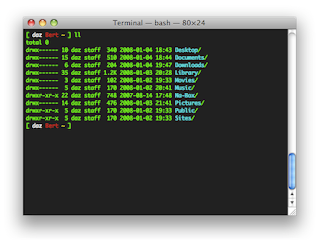
Comments
Post a Comment