[Mac OS X] Creating a .bash_profile on your Mac Terminal
Look & Feel of the Terminal window can be modified in two ways:
First by opening the Preferences option available under Terminal Menu --> Preferences and make modifications to the layout settings of my choice.
Other option is using a .bash_profile. When you want to run functions from your command line, this is a must-have. Following steps will create a .bash_profile under the home directory.
First by opening the Preferences option available under Terminal Menu --> Preferences and make modifications to the layout settings of my choice.
Other option is using a .bash_profile. When you want to run functions from your command line, this is a must-have. Following steps will create a .bash_profile under the home directory.
- Start up Terminal
- Type "cd ~/" to go to your home folder
- Type "touch .bash_profile" to create your new file.
- Edit .bash_profile with your favorite editor (or you can just type "open -e .bash_profile" to open it in TextEdit.
- Type d following in my .bash_profile file:
# Make ls use colors
export CLICOLOR=1
alias ls='ls -Fa'
# define colors
C_DEFAULT="\[\033[m\]"
C_WHITE="\[\033[1m\]"
C_BLACK="\[\033[30m\]"
C_RED="\[\033[31m\]"
C_GREEN="\[\033[32m\]"
C_YELLOW="\[\033[33m\]"
C_BLUE="\[\033[34m\]"
C_PURPLE="\[\033[35m\]"
C_CYAN="\[\033[36m\]"
C_LIGHTGRAY="\[\033[37m\]"
C_DARKGRAY="\[\033[1;30m\]"
C_LIGHTRED="\[\033[1;31m\]"
C_LIGHTGREEN="\[\033[1;32m\]"
C_LIGHTYELLOW="\[\033[1;33m\]"
C_LIGHTBLUE="\[\033[1;34m\]"
C_LIGHTPURPLE="\[\033[1;35m\]"
C_LIGHTCYAN="\[\033[1;36m\]"
C_BG_BLACK="\[\033[40m\]"
C_BG_RED="\[\033[41m\]"
C_BG_GREEN="\[\033[42m\]"
C_BG_YELLOW="\[\033[43m\]"
C_BG_BLUE="\[\033[44m\]"
C_BG_PURPLE="\[\033[45m\]"
C_BG_CYAN="\[\033[46m\]"
C_BG_LIGHTGRAY="\[\033[47m\]"
# set your prompt
export PS1="\n$C_LIGHTGREEN\u$C_DARKGRAY@$C_BLUE\h $C_DARKGRAY: $C_LIGHTYELLOW\w\n$C_DARKGRAY\$$C_DEFAULT " - Quit the terminal window, if its already open and re-launch it by clicking the "Terminal" icon in the dock.
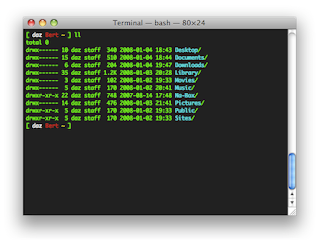
Comments
Post a Comment